The Virtual MIDI Keyboard can be used to provide MIDI triggers and controls. We doubt you could seriously play any music on it, but if you can you’ve got real talent.
To turn on the virtual keyboard, go to the Window pulldown menu and select “Virtual Keyboard”. The keyboard will open in a new window, and is always on top of the Mixbus window (meaning, you can’t hide or cover it).
Virtual Keyboard Controls:
- MIDI channel selector
- pitch bend slider
- 8 parameter controller knobs, each with selectable MIDI channel
- Transpose selector, with a range of +/- 12 notes
- keyboard layout button to select various optional mappings of the computer keyboard to the virtual keyboard (QWERTY, DVORAK etc). In the image above the mapping is set to QWERTY.
- Config menu providing the following controls:
- velocity parameter settings
- Octave and Range controls to select which part of the 0-127 MIDI range is covered by the keyboard.
- Octave is self explanatory, which octave is the keyboard playing in, the possible range is C-1 to G9
- Range adjusts the size of the keyboard, from 2 octaves ( 25 keys) to 11 octaves (128 keys)
- Bank/Patch menu providing the following controls:
- fill-in


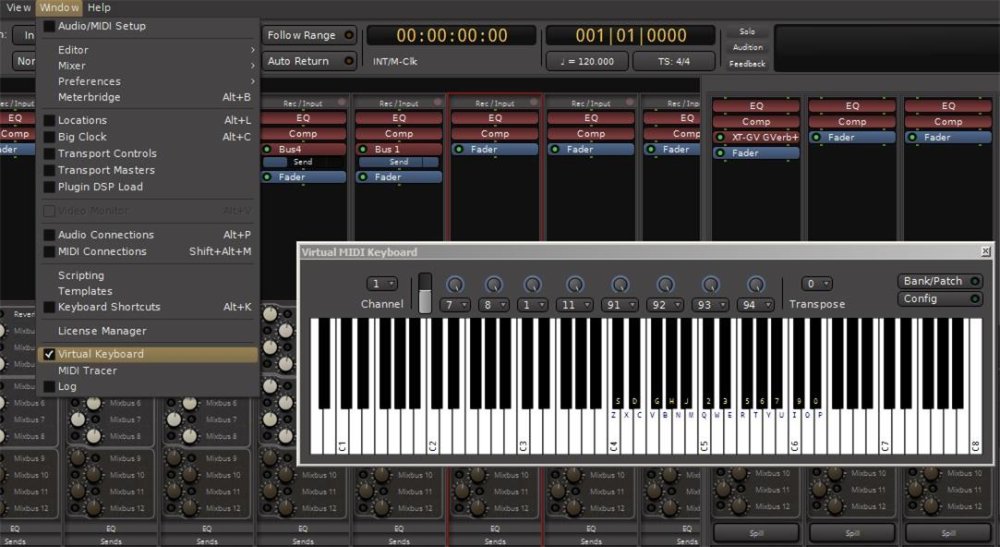
Post your comment on this topic.