“Foldback Buses” are summing buses specifically intended for cue/headphone mixes. You can build a custom mix on a foldback bus, independent of the master mix, and send it to a performer’s headphones.
Creating Foldback Buses
On the Track menu select “Add Track, Bus or VCA -> Foldback Busses

You may select:
- the number of foldback buses to add
- the names of these buses
- whether they are mono or stereo
The Foldback Strip
The image shows the Foldback strip when displayed. Unlike mix buses or channels, there is only one foldback strip displayed. You can select which of the foldback buses you are looking at by clicking the arrows at the top of the strip. The entire foldback strip is hidden by pressing the “hide” button. The foldback strip may be redisplayed by going to the View tab and selecting “Mixer: Show Foldback Strip”.

Some Foldback Strip operations are as follows:
- Foldback Control Button
- Click this button to show and select from the list of Foldback buses created. Right-click to access a menu for output routing, renaming, commenting or removing
- Polarity Button(s)
- Inverts the polarity of the Foldback bus. If it is a stereo bus, there will be a button for each channel as shown here.
- Sends Area
- this area will display the sends to the displayed foldback bus. A slider sets the send level from each source. If the foldback bus is stereo there will also be a pan knob displayed. As elsewhere in Mixbus, to adjust the pan click and hold on the knob and move the mouse up and down.
- The “Show Sends” button will flash when engaged. The level indicator at the bottom of the channel (or Mixbus) strips assigned to this foldback will indicate the send level, rather than the channel fader level.
- If the foldback bus is stereo a balance control will display above the plugin area. Click and hold to move the yellow arrow left or right to adjust the balance. This control can be disabled by right-clicking and selecting the “Bypass” box. The balance control will remain visible but grayed out if disabled. The right-click also provides a few other controls such as balance law selection and numerical balance entry.
- the plugin area works the same as elsewhere on Mixbus. Plugins can be inserted and ordered relative to each other and the rotary fader.
- at the bottom there is the standard comment box, and the output routing button.
Routing to the Foldback Buses
To route a channel or Mixbus to a foldback send, right click in the plugin area of the strip, select “New Monitor Send” and choose the foldback bus to be routed to. The foldback bus must have been created already in order for you to be able to route to it.
- on the foldback bus the send level slide control described earlier will appear, and if the foldback bus is stereo, a pan knob as well.
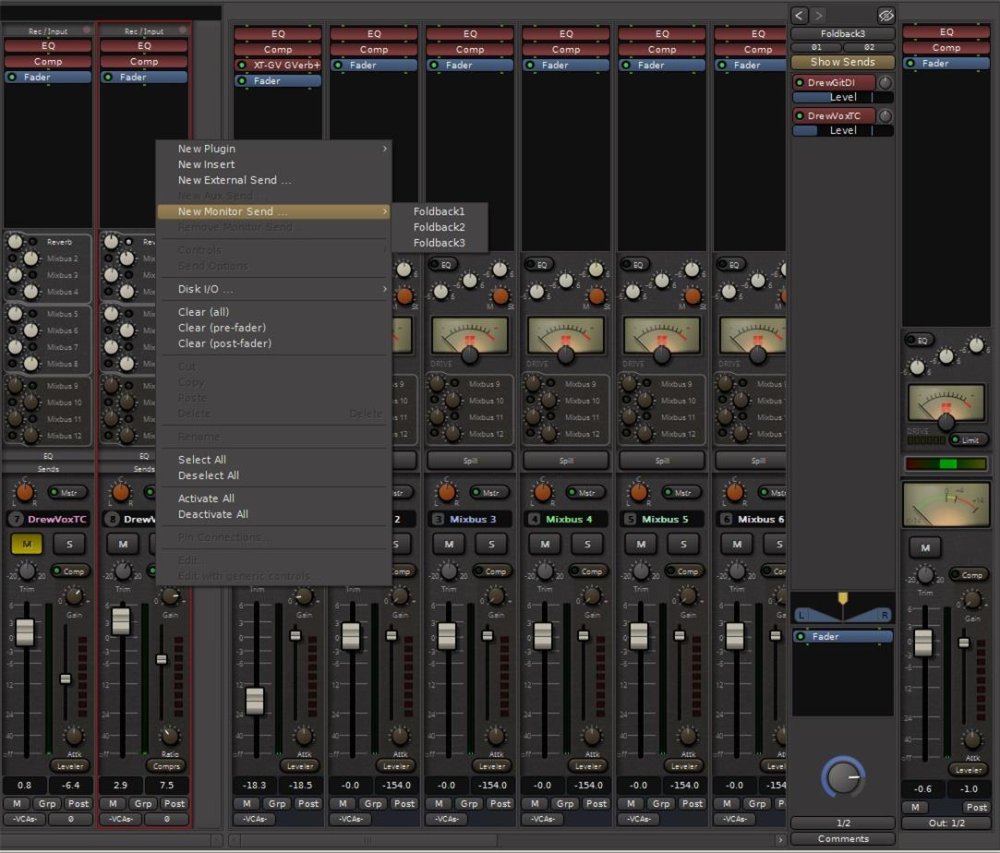
Getting It Out
At the bottom of the Foldback strip is the standard Mixbus routing button. You can access the Routing Matrix feature to send the foldback bus output to your audio interface. If the foldback bus is stereo, you will have to route both outputs explicitly in the routing grid.


Post your comment on this topic.