In the image below: Highlighted in green is the Draw (“pencil”) tool, and to the right is the Edit (“points and lines”) tool. These tools are used to edit MIDI notes inside MIDI Regions.
In the image below: 2 MIDI notes have been selected for editing.
| Draw tool | Edit Tool |
|---|---|
|
|
Once a note (or multiple notes) is selected (red), you can:
- Click Backspace or Delete key to delete the selected note(s)
- Click the up/down arrows to transpose the note pitch up/down
- Point at the selected note, and use the mouse wheel to adjust all of the selected note velocities
- Right-click on a selected note to open the MIDI context menu
MIDI context menu:
- Delete – Requires one or more notes to be selected. Deletes the selected note(s)
- Edit – Operates on a single selected note. Allows changing the length, pitch, velocity, etc.
- Legatize – Operates on a multi-note selection. Extends note ends to meet the next note’s beginning.
- Quantize – Operates on one or more selected notes. Quantizes the note start/ends to a defined grid.
- Remove Overlap – After this operation, each new note onset will cut off any notes that were held on before the new note was struck.
- Transform – Allows transforming the note pitch, velocity, and other parameters using logical operations.
MIDI Control (CC) Automation
MIDI Controls use the same conventions as automation, except that you can only have MIDI controller automation inside a MIDI region. You can only click to create new control points if there is a MIDI region on the timeline at that location.
MIDI Velocity bars
The note “velocity” may be displayed inside MIDI notes as a “bar”. See the image below:
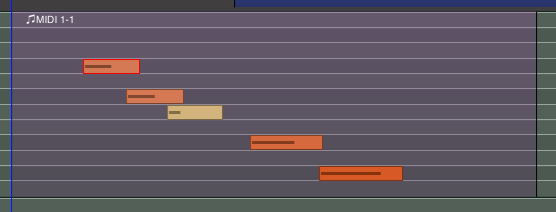
Velocity is displayed as both a “color” change ( increasingly saturated color with higher velocity ) … and also with a bar indicator inside the note.
This feature can be enabled or disabled in Appearance->Editor->MIDI Regions



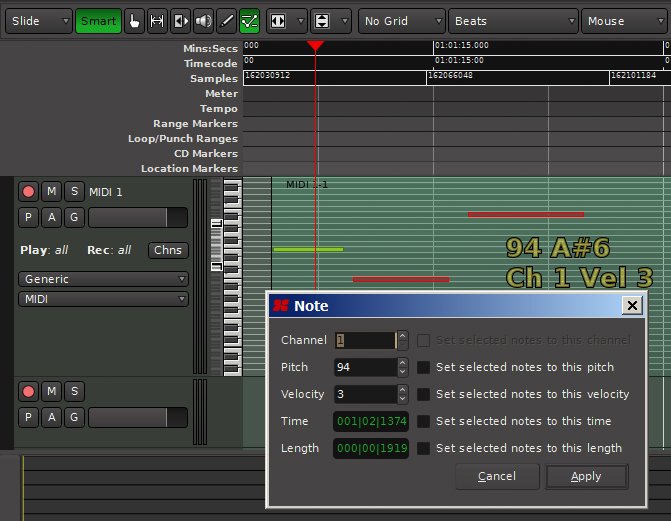
Post your comment on this topic.