Launch Options Panel
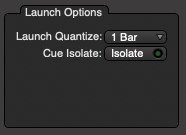
Launch Quantize: When you launch a Clip (either by clicking directly on it, or by clicking on a Cue, or when a Cue Marker is passed on the timeline), the clip will wait until the launch quantization point is passed before the clip is actually triggered. For example you can set your clips to fire on 4-bar boundaries, and then you have up to 4 bars of time to choose the clips that you would like to launch; they will all launch synchronously on the next 4-bar boundary. Choose ‘none’ to allow clips to fire instantly when they are queued to launch.
Cue Isolate: If this is selected for a clip, the slot will not respond to Cue events, either starting or stopping.
- The clip’s Play-button (or Stop-button) is overlaid with a dark shadow from the left side.
- If the slot is empty and the Follow Options would normally trigger this slot, it would normally stop the sound of any triggers on the same track (indicated by the square Stop symbol rather than a Play arrow). If Cue Isolate is enabled, then the current clip will continue playing for this track and ignore the Stop action.
- If the slot is populated with a clip, then the clip would normally start playing when you fire the cue (row). If Cue Isolate is enabled, then the currently playing clip (if any) will continue playing for this track, and this clip will not launch.


Post your comment on this topic.