Mixbus was created to specifically look and operate like an analog mixing console. The built-in Master bus, Mixbuses and grouping and VCA features supplemented by the new Foldback bus feature should facilitate 99% of your workflow requirements. However some users may want to retain the workflow used by other DAW products i.e. creating your own summing buses (sometimes called “Aux” buses). Mixbus provides this operating flow should you choose to use it.
“Aux” or “Utility” buses are audio channels, just like tracks, but they do not record or play back audio. Instead, they accept audio at the input, process it, and send it to the mixing buses. (In ProTools, these are called Aux Tracks)
Creating a Mixing (“Aux”) Bus
To create a “DAW Style” mixing bus (also sometimes called an “Aux” bus), go to the “Track” pulldown and select “Add Track, Bus or VCA”. Then select “Audio Busses”. You can select the number of buses to add, whether they are mono or stereo, their names, and whether they are assigned to a group.
The picture shows the addition of a third mono audio bus:
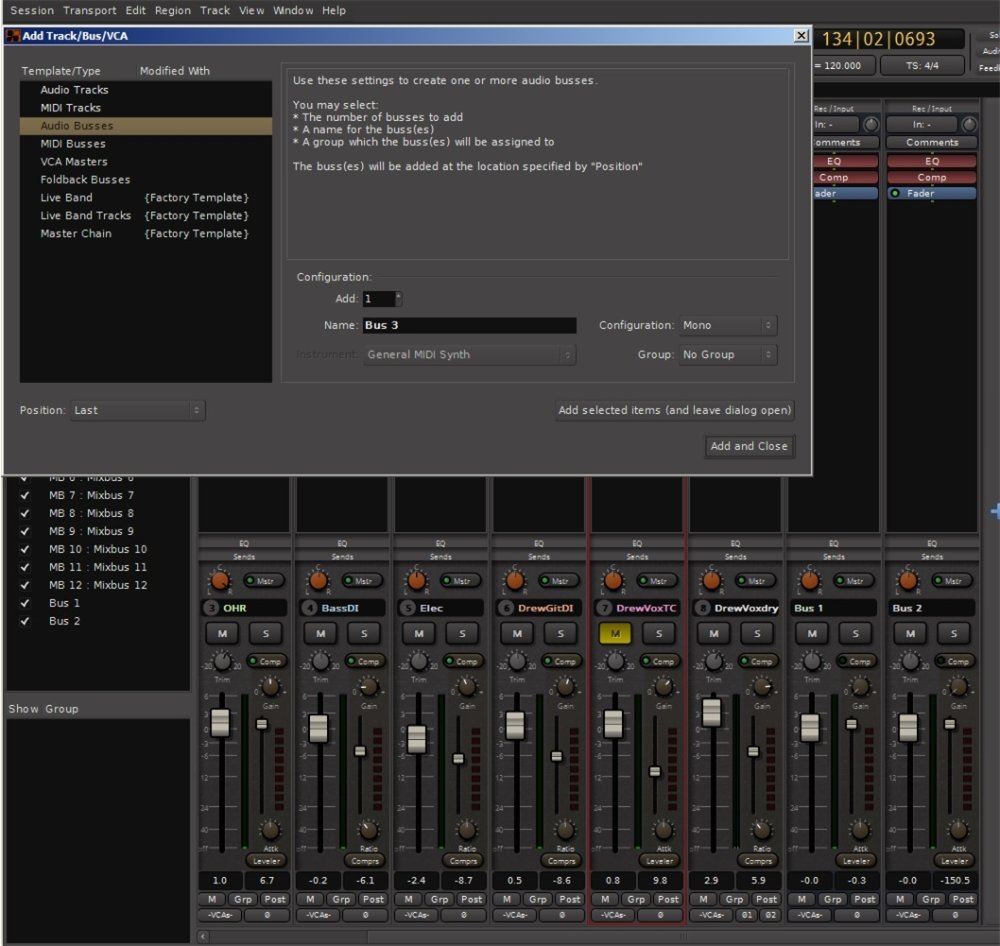
Note that the “Aux” bus strip looks and operates exactly like a channel strip, except that its input is the sum of whatever audio is routed to it, and its audio content is not recorded. It’s output can be routed in the usual way to the master stereo bus, the 8 (12 in Mixbus 32C) mix buses, or anywhere else desired using the Mixbus routing grid. For more on routing a bus using the Mixbus routing grid see the section “Sends and Inserts”.
Routing to an Audio (“Aux”) Bus
To route to an audio bus of this type, right-click in the Redirect section of any channel or Mixbus. Select “New Aux Send” and the bus you wish to route to.
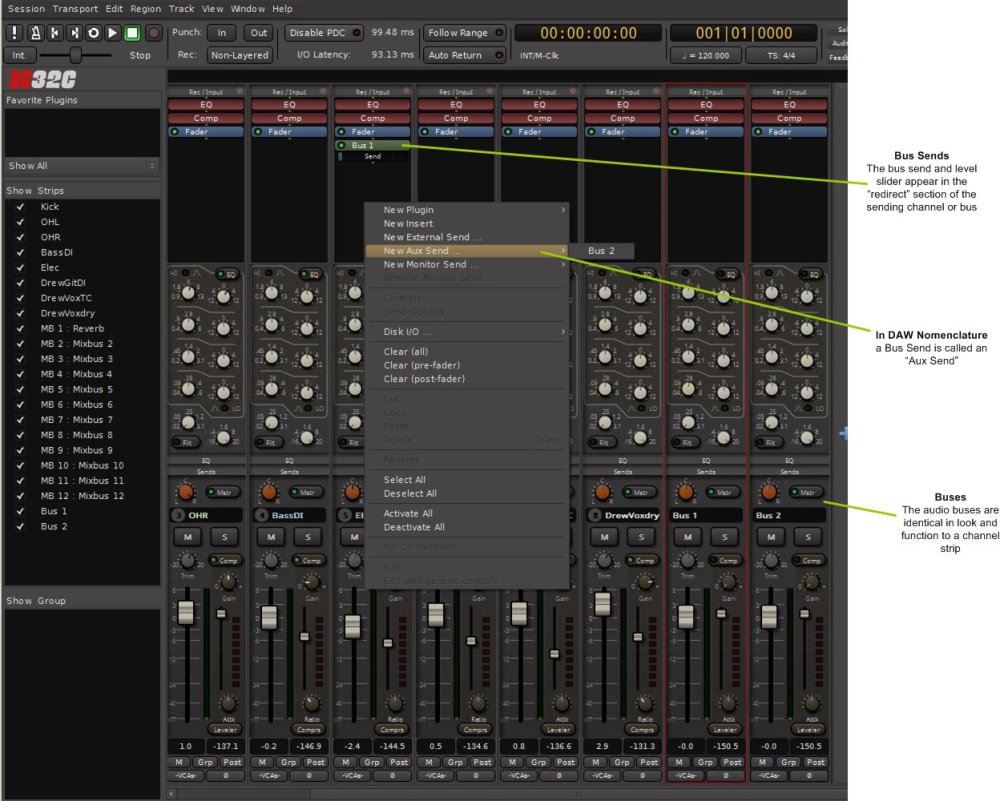
In the Redirect section of the sending channel or Mixbus an AUX bus send button and a level slider will appear as shown in the picture above. As with all other items in the Redirect area, dragging the bus send up or down will permit the send to come from anywhere in the signal path.
More details of the AUX bus send can be viewed by double clicking on the AUX bus button. Double click the button again to return to the regular channel strip view:

In this picture you see the AUX send level slider and level send meter (which measures POST the send level slider). The regular EQ and bus send sections remain above (this picture is a Mixbus32C example with the regular mix bus sends displayed).
You can delete a bus by right-clicking on it, in the editor or mixer view, and choosing “Remove”.
Panning Options
Pan operation to an AUX bus depends on the type of AUX bus you created.
- If the AUX bus you created is MONO, the channel pan control has no effect on the send to the AUX bus. The AUX strip’s main pan control controls panning to the main stereo bus and mix buses in the usual way. The AUX bus send detail will appear as in the picture above.
- If the AUX bus you created is STEREO, there are additional options that can be selected:
- by default, pan to a stereo AUX bus follows the channel main pan knob (which controls panning to the mixbuses and the master stereo bus). The pan slider will be shown when displaying the AUX bus details, as shown in the next picture:
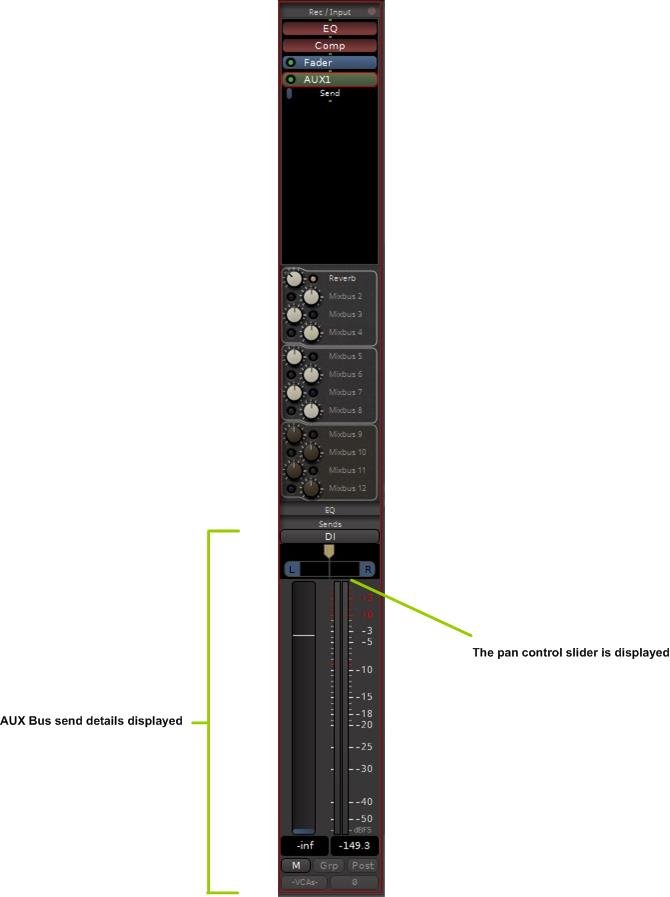
The pan slider follows the channel strip main pan knob, and vice versa. Panning to all buses can be adjusted with either one.
- To pan the AUX bus send independent from the main channel pan knob:
- right-click on the AUX bus send button, go to “Send Options”, and UNCHECK the “Link Panner Controls” box:
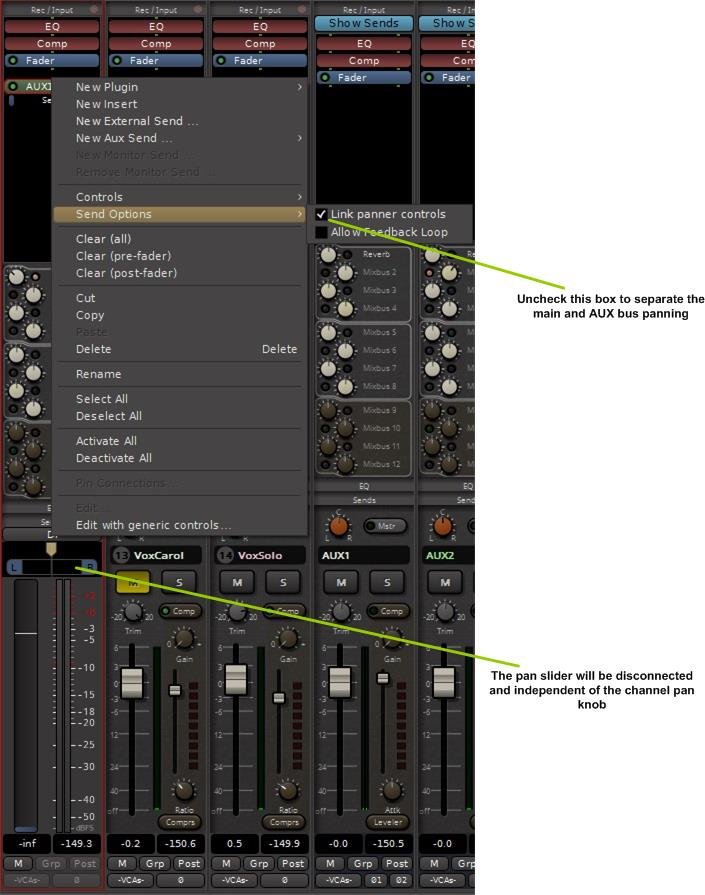
This feature gives you independent pan control for each stereo AUX bus you create, independent of the main pan knob to the master stereo and mix buses.
Feedback Option
Note the “Allow Feedback Loop” check box in the figure above.
By default Mixbus prevents you from creating signal routing paths where the output somehow ends up at its own input, a bad thing that should always be avoided. This is especially possible with AUX buses when you aren’t paying attention to what you are doing. However if you need this capability, checking this box will allow you to do it at your own risk.


Post your comment on this topic.