The ACE (*A*rdour *C*ommunity *E*ffects) plugins are developed by the Ardour open-source community. These plugins provide a basic suite of effects including EQ, Compression, Reverb and Delay, as well as utilitarian tasks such as scrolling waveforms,
The source code for these plugins is available to be reviewed, or studied as the basis for your own plugins.
ACE EQ
The ACE EQ is a simple 6-band equalizer with 4 fully-parametric “bell” (peaking) bands, plus low-shelf and high-shelf filters.
Each of the 4 bands has 3 controls:
Gain (the top knob): amount of boost or cut, in dB
Frequency: the center frequency for the boost or cut
Bandwidth: the width (in octaves) of the boost or cut. (this is the inverse of “Q” in some equalizers)
The High and Low shelves have 2 controls:
Gain: boost or cut, in dB
Frequency: the corner frequency of the shelf boost/cut.
There is an overall gain accessed by clicking on “Master” in the bottom-right corner.
The control panel has several notable features that are particularly well-suited to novice and/or student users:
- The EQ bands are always located perfectly on the curve. This is slightly different than traditional parametric EQs, and it results in a clean look.
- each EQ band displays the nearest note (on a chromatic 12-tone scale, based on A=440Hz) underneath the frequency value
- the individual bands will highlight (bi-directionally) when you enter a band’s control area. This helps to correlate the band graph with their control sliders.
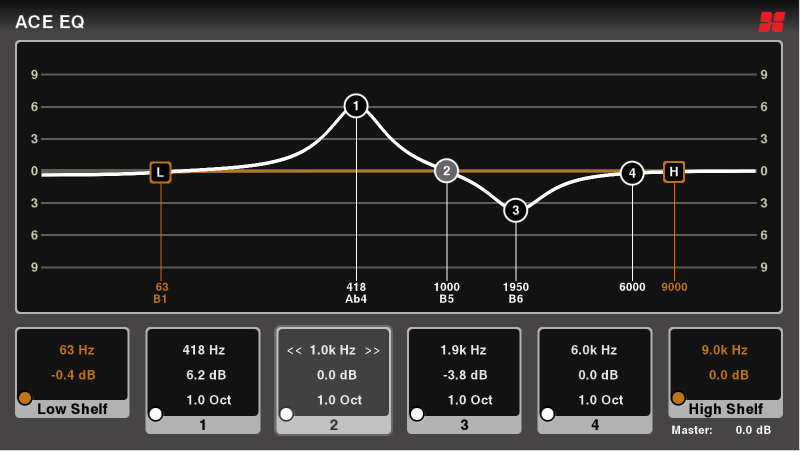
Inline display: the ACE EQ plugin provides a condensed “inline” display that shows the EQ curve in the channelstrip.

ACE Compressor
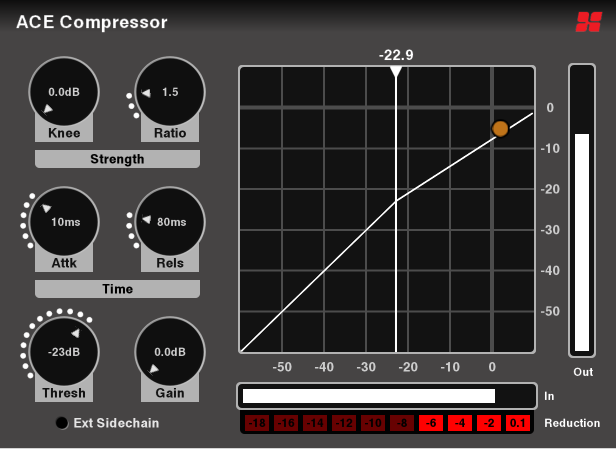
A ‘compressor’ reduces the volume of an input signal when the signal exceeds the specified threshold.
There is also a stereo version which analyzes both left and right signals, and then applies the maximum calculated gain reduction to both sides.
ACE Compressor is a traditional compressor with the full suite of controls:
Sliders:
- Attack time: the time (in ms) to attain full gain reduction
- Release time: time (in ms) to return to 0dB after the signal is removed
- Knee: adjusts the aggressiveness of the gain-reduction element as the signal approaches the threshold. A larger “knee” effectively lowers the threshold but also lowers the ratio, so that the onset of gain-reduction occurs sooner but more gradually.
- Ratio: the ratio is the strength of the effect. At 1:1, no effect is applied. At 20:1, the threshold must be exceeded by 20dB before the output increases 1dB.
- Threshold: this defines the input level where the compression will begin to take effect. Decrease the threshold to compress more.
- Makeup Gain: since the effect of a compressor is to reduce the loudest signals, the result might sound quieter than before compression. Use the makeup gain to increase the level. (the overall result is to increase the level of the signal’s quieter parts, therefore decreasing the dynamic range of the signal and making it easier to hear fine details)
Switches:
- Enable: this engages or disengages the plugin. This parameter is smoothed and may be automated.
- Sidechain: when Sidechain is engaged, the plugin ignores the input signal, and instead uses an externally-selected “sidechain” signal to feed the input detector (threshold, etc) see this topic for more details: sidechain compression.
The compressor’s transfer-curve is displayed on the control panel, displaying the input-to-output levels of the signal. A bouncing orange “dot” shows the current input-to-output ratio.
Inline display: the ACE Compressor plugin provides a condensed “inline” display when added to a mixbus channelstrip, so you can see the input signal, threshold, and resulting gain reduction:

(shown here in stereo mode, with the “sidechain” input disconnected)
ACE Expander
An Expander reduces the signal’s volume when the signal is below the threshold (as opposed to a compressor, which reduces the volume of a signal that is over the threshold). Set aggressively, an expander can serve the function of a “gate” which completely mutes the signal when it gets quiet. Sometimes called a “noise gate” because it is used to eliminate extraneous noise when the signal is below a desired threshold.
ACE Expander is a traditional expander with the full suite of controls:
Sliders:
- Attack time: the time (in ms) to attain full gain reduction
- Release time: time (in ms) to return to 0dB after the signal is removed.
- Knee: adjusts the aggressiveness of the gain-reduction element as the signal approaches the threshold. A larger “knee” effectively lowers the threshold but also lowers the ratio, so that the onset of gain-reduction occurs sooner but more gradually.
- Ratio: the ratio is the strength of the effect. At 1:1, no effect is applied. At 20:1, the threshold must be exceeded by 20dB before the output increases 1dB.
- Threshold: this defines the input level where the compression will begin to take effect. Decrease the threshold to compress more.
- Makeup Gain: since the effect of a compressor is to reduce the loudest signals, the result might sound quieter than before compression. Use the makeup gain to increase the level. (the overall result is to increase the level of the signal’s quieter parts, therefore decreasing the dynamic range of the signal and making it easier to hear fine details)
Switches:
- Enable: this engages or disengages the plugin. This parameter is smoothed and may be automated.
- Sidechain: when Sidechain is engaged, the plugin ignores the input signal, and instead uses an externally-selected “sidechain” signal to feed the input detector (threshold, etc) see this topic for more details: sidechain compression.
There is also a stereo version which analyzes both left and right signals, and then applies the maximum calculated gain reduction to both sides.
Inline display: the ACE Expander plugin provides a condensed “inline” display when added to a mixbus channelstrip, so you can see the input signal, threshold, and resulting gain reduction:

ACE Delay
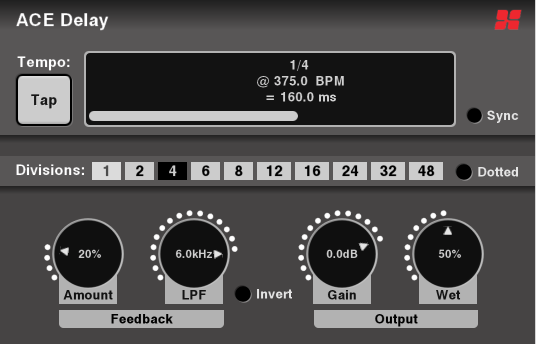
Sliders:
- Time: the length of the delay from the initial input sound. Adjusting the slider displays both the milliseconds and the BPM (referenced to the Divisor and Dotted selections)
- Divisor: (only when Sync BPM is enabled): sets teh delay time based on Mixbus’s current tempo
- Dry/Wet: when set to 0% (minimum), the input signal is passed through without any delay. When set to 100%, the input signal is muted, and only the delay signal is heard.
- Feedback: the output of the delay can be sent through the delay again. This results in multiple echoes. Setting this value very high can result in infinitely repeating echoes.
- LPF: A low-pass filter applied to the delay path. Reduce this value to recreate a vintage tape delay, where each repeated echo gets duller.
- Output Gain: increases or decreases the output level of the effect
Switches:
- Tap: successively click this button with your mouse to set the delay time (in pulses of quarter-notes)
- Invert: When enabled, the feedback path’s polarity (phase) is inverted, resulting in a slightly different character.
- Sync: When enabled, the plugin will use the Divisor selector to set the delay time, and ignore the Time setting.
- Dotted: When enabled, the delay-time will be 1.5x the value of the divisor: “dotted 8th” means an effective delay of “3 16ths”.
- Enable
The following ACE plugins do not provide a dedicated control panel. Instead they use Mixbus’s “Generic Plugin Control Panel”
ACE Reverb
ACE Reverb is a minimal reverb plugin that gives fast&easy results.
Sliders
- Blend: at 0 (minimum), the signal is dry. At 1.0 (maximum) the reverb is purely wet.
- Room Size: increase this slider to increase the perceived room size, and make the decay longer.
ACE Amplifier
This is a simple clean volume control. The only parameter is “Gain” which may be adjusted +/-20dB
ACE High/Low Pass Filter
This plugin provides a high-pass and low-pass filter.
- Steepness: filter order may be adjusted from 12 to 48dB/octave. Higher numbers indicate a steeper cutoff filter.
- Frequency: the cutoff frequency of the filter. frequencies out side of this range will be greatly reduced.
- Resonance: increasing the resonance will create a “bump” near the cutoff frequency, and further sharpen the filter steepness. Extreme settings of resonance can result in very large signal peaks.
Inline display: the ACE High/Low Filter plugin provides a condensed “inline” display when added to a mixbus channelstrip, so you can see the input signal, threshold, and resulting gain reduction:

ACE Inline Scope
The ACE Inline scope displays a scrolling waveform view inside the mixer strip:

Controls:
- Logscale: if the signal is quiet, then enabling Logscale will increase the size of the waveform and reveal quiet material, at the expense of less visual resolution for loud signals.
- Timescale: the display can show from 0.1seconds to 5 seconds at one time. Adjust this to scroll faster or slower.
- Height: this adjusts the height of the waveform display in the strip
ACE Inline Spectrogram
The spectrogram displays a scrolling view of the signal’s frequency content, with low frequencies on the left, and high frequencies on the right.

Controls:
- Logscale: if the signal is quiet, then enabling Logscale will increase the size of the waveform and reveal quiet material, at the expense of less visual resolution for loud signals.
- FFT Size: smaller FFT sizes will result in a faster-scrolling display, but doesn’t show low-frequencies as well.
- Height: this adjusts the height of the spectrum display in the strip.
- Range, Offset: if the display is too saturated, or nothing shows up, you can adjust these values to better match your input signal level.
ACE Notch Bank
This plugin is useful to remove noise with a harmonic spectrum such as mains power hum, or motor noise.
Select the base frequency to match the fundamental of the noise ( 60Hz for U.S. power main), and choose the number os stages to increase the number of harmonic filters above the fundamental. The Quality control is the sharpness or “Q” of the filters.
Additionally, this plugin serves as an example DSP plugin written in the Lua scripting language. The source code for this plugin can be found in your Mixbus application bundle, in Scripts/notch-bank.lua
ACE Slow-Mute
Another example DSP plugin written in the Lua scripting language. The source code for this plugin can be found in your Mixbus application bundle, in Scripts/ACE slow-mute.lua
This plugin slowly mutes the signal when “Mute” is enabled. De-selecting “Mute” will return the signal to full volume.
This plugin has no other controls.
ACE MIDI Plugins
General MIDI Plugins
The following video describes the included MIDI plugins.
ACE MIDI Monitor
ACE MIDI Monitor is a troubleshooting tool that lets you see the flow of MIDI data in your tracks.
The plugin has an inline display that reports MIDI note “on/off” and MIDI controller messages directly in the mixer strip. In the example image below, ACE MIDI Monitor is inserted directly before the “General MIDI” synth and is reporting the controller and note-messages that are being sent to the synth.



Post your comment on this topic.