A MIDI region is exactly like an audio region, except that the information inside the region is MIDI performance data, not audio.
MIDI regions may be cut, copied, pasted, and trimmed in much the same way as audio regions. Region editing is accomplished with the same tools: the Grabber (Hand) tool and the Range tool.
Grabber Tool
Range Tool
Editing features like the Grid, Sync Points, and Ripple Mode apply to MIDI regions just like audio regions.
There are 3 major differences with MIDI regions vs audio regions:
- MIDI regions do not have fade in/out handles.
- MIDI regions are “transparent”. This means that if you layer 2 regions atop each other, you will hear the notes of the region below. This allows you to overlap regions so you can sustain one note through the start of a new region.
- By default, a copy of a MIDI region is a “linked” copy. So if you move the note in the source region, the same note will be moved in the copy (and vice versa).
MIDI regions do not only contain MIDI notes; they also contain performance information such as pitch bend, aftertouch, controllers, etc. This has one side-effect: in order to draw controls (with the Draw tool), there MUST be an underlying region. MIDI data cannot exist on a track without an underlying MIDI file, and this is represented by a midi region in the track. If you record MIDI data, then a region is created to hold any notes or controls that you play into the track. If you want to draw notes or controllers, you must first use the Draw tool to drag a region, and then you can draw notes or automation into the region.
Using the Grabber (“G”) tool, you can right-click on a MIDI region and navigate to the MIDI context menu:
- Transpose – transposes all the notes by a given octave/semitone offset.
- Insert Patch Change – Inserts a patch change event in the region.
- Quantize – Quantizes the note start/ends to a defined grid.
- Legatize – Extends note ends to meet the next note’s beginning.
- Remove Overlap – After this operation, each new note onset will cut off any notes that were held on before the new note was struck.
- Unlink from other Copies – unlinks this MIDI region from its copies. Any edits done to this region will no longer apply to the region(s) it was copied from.
- List Editor – shows MIDI notes in a text list. Each note can be individually edited in the list.
It was a design goal of Mixbus to edit MIDI regions “just like audio regions”. To some users this is going to feel inelegant. To others it will be a breath of fresh air.




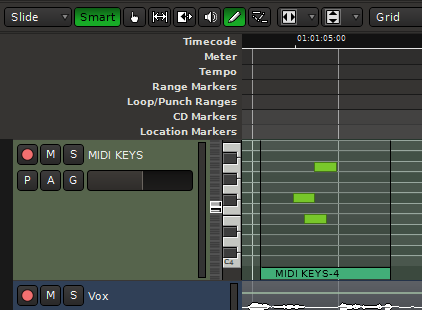
Post your comment on this topic.