What is a MIDI Bank or Patch?
A MIDI patch is a preset sound in a sound-generator (synthesizer). For example a keyboard might have a patch for “piano”, and a drum machine might have a patch for “jazz drum kit”. MIDI Patches are numbered from 1 to 128. Mixbus can send a “patch change” message to a device, to request the patch at that index.
A MIDI bank is a mechanism to access additional sets of 128 patches. Banks were added to support devices with more than 128 sounds, or patches. Mixbus allows the user to select from 128 banks, and each bank allows up to 128 patches.
The MIDI specification allows up to 16 “channels” on a single connection, and each channel can be assigned a “patch” from one of the “banks”. However very few devices have a full set of banks and patches available on all 16 channels. You must consult your device’s manual to determine what banks and patches are supported, and how many channels can be used, and how many notes may be sounded simultaneously. ( Mixbus’s built-in synth, GMSynth, has quite a wide range of patches & banks. Learn more here: General MIDI )
How do I audition the patches in my external MIDI synth or VI plugin?
Right-click on a MIDI track header, and you will be presented with a list of actions:
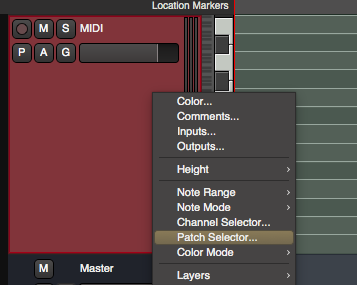
Click “Patch Selector” to launch the patch selection dialog:
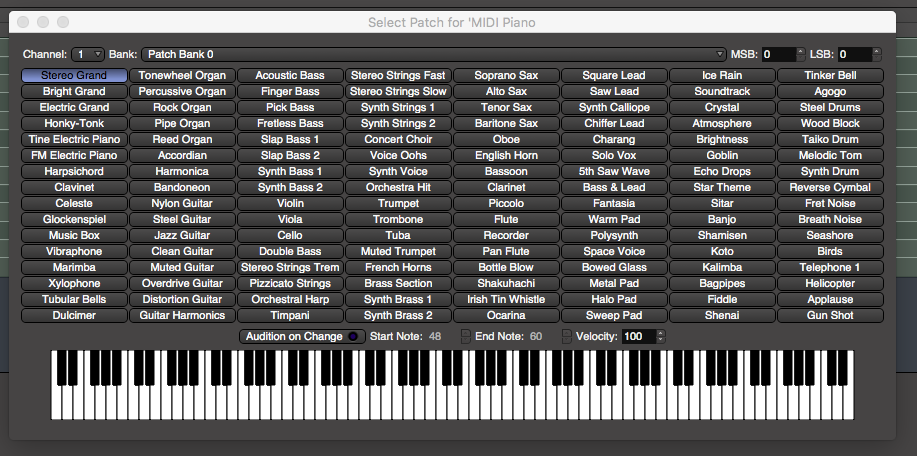
The patch selector has these controls:
- Channel selection: Each Mixbus track provides 16 MIDI channels
- Bank: If a patch map is provided for the track/instrument, you’ll see a list of available banks here.
- MSB / LSB : if no patch map is provided, use these selectors to manually select the MIDI bank values that are sent to the device.
- Patch buttons: if a patch map is provided, the available patch names will be shown here. If no map is provided, or if the map doesn’t specify a patchname for a position, then the button will show the patch number. * Audition on Change: when enabled, selecting any patch will trigger a series of MIDI notes to the synth.
- Start Note: If “Audition on Change” is active, this is the first note that is played.
- End Note: the last note that will be played.
- Velocity: select the MIDI “velocity” (loudness) of the notes sent to the plugin
- MIDI Keyboard: the keyboard can send MIDI notes directly to the instrument for auditioning ( these notes are not recorded into the track )
Where do I specify the patch names that should appear in the patch dialog?
Mixbus’s built-in multitimbral synths ( GMSynth and a-FluidSynth ) automatically publish their patch information to Mixbus when they are instantiated on a channel.
Other commercial plugins normally provide their own patch management inside the GUI, and do not publish their patch settings to Mixbus.
For tracks with no plugin instrument on the track, the “External MIDI Device” menu allows the user to define what external device is connected to the MIDI output:
Advanced users can add additional patch maps ( .midname files ) for their device. Editing .midname files is outside the scope of this document. Contact Mixbus support for more details.
Inserting a patch change during playback
In some cases, you might want to introduce a “patch change” during playback of a track. For example this might be desirable to change your “violin” track to switch to the “plucked violins”, temporarily. To insert a patch change event, right-click on a region, and choose “Insert Patch Change” from the MIDI submenu:
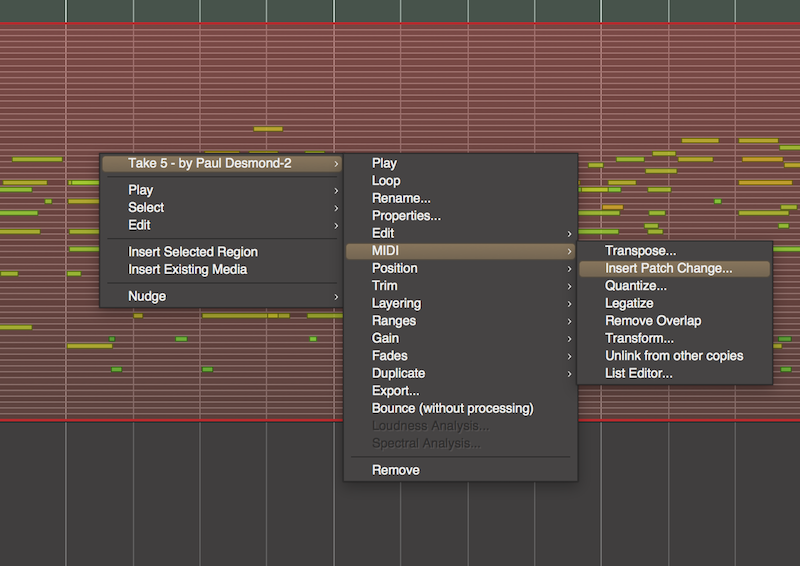

The dialog will prompt you for the bank and patch number. NOTE: if the patch doesn’t appear where you expect it, select “Playhead” for the Edit Point, and use the playhead to define the patch change location.
Once inserted, you can use the Edit (“E”) tool to move the patch change. Scrolling the mouse wheel over the patch change will increment the patch number. Use the shift+right-click convention to delete a patch change.


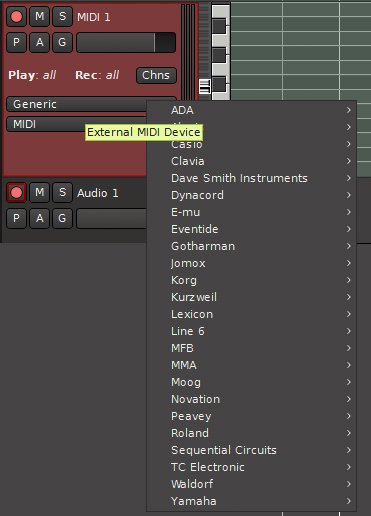
Post your comment on this topic.