What is a session snapshot?
A “snapshot” is a file that stores the current session settings including the track layouts, audio & midi regions, markers, tempos, faders, EQs, and plugins. Snapshots all share the same audio data in the session folder.
Snapshot files require very little disk space, so you can store snapshots for multiple mixes or edit sessions without worry.
Snapshots are a great way to keep a backup history of your session’s settings. You can save snapshots while you work, and then return to a snapshot for futher editing, later.
Snapshots are also very useful in sessions that have more than one song on the timeline. After making basic mix and edit decisions on the main timeline, you can create a snapshot for each song, and this allows each song to have its own edits, mixer settings, plugins, automation, export settings, etc etc.
Creating snapshots:
Snapshots are created from the main menu (and associated shortcuts): see Session Menu for more details.
Selecting a snapshot:
Snapshots are accessed via one of these methods:
- In the New Session dialog, you can click a triangle next to your session to display the list of snapshots in the session.
- In the editor sidebar, you can select from a list of this session’s snapshots.
Choosing a snapshots from the New Session Dialog:
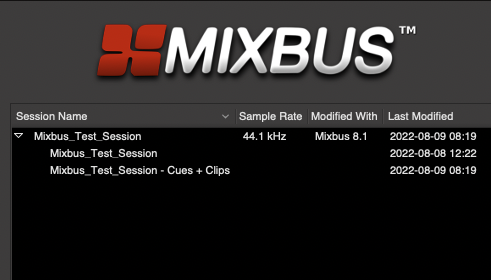
When a session includes multiple snapshots, a small triangle will appear to the left of the session’s name. Double-clicking a snapshot will open that snapshot directly.
The bundled demo session “Mixbus_Test_Session” provides some snapshots for you to choose between. Note that the snapshots can be drastically different, with completely different Cues, Tracks, Mixer and plugin settings.
Selecting a snapshot from the Editor List:
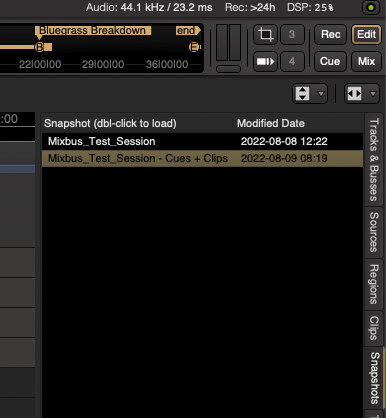
In the Editor List, select the Snapshot tab on the right side. Double-click a snapshot to select the snapshot.
The current snapshot is highlighted, to show which snapshot file you are currently editing. (this is the file that gets overwritten when you choose “Save” from the main menu)
Backup Snapshots
By default, Mixbus automatically overwrites a backup snapshot every few minutes. The backup snapshot changes its name every hour. So there is a backup snapshot stored for every hour that you have worked on a session; in addition to the most-recent backup file.
To recover from a snapshot in the backup folder, you must first drag it up one level into the main session’s folder. Then you can open it normally. If you try to open it from within the backup subfolder, it won’t find the audio files.
Here are the steps to recover a backup snapshot from the backup folder:
- Quit Mixbus
- Open the session folder and find the “backup” subfolder.
- Choose the last-created snapshot file ( the file ending in .ardour )
- Copy the file up to the main session folder
- Launch Mixbus
- In the “recent sessions” list, you should see a triangle next to your session; click the triangle and choose the backup snapshot.


Post your comment on this topic.