The Meterbridge can be found under Window>Meterbridge and can be toggled via a check box.
The Meterbridge window is a compact and re-sizable view of all meters for all tracks, mix buses and master bus levels available during a session. 10 metering standards are available and are user selectable by right clicking on each meter.
Available metering:
- Peak
- RMS + Peak
- IEC1/DIN
- IEC1/Nordic
- IEC2/BBC
- IEC2/EBU
- K20
- K14
- K12
- VU
Most users involved with music production will find Peak metering a good choice during tracking. This meter type helps the user avoid digital clipping. This is because peak meters are calibrated to 0 dBFS (decibel full scale). When the meter reads 0 no more bits are left to capture dynamics.
Most music production users may find Peak+RMS Metering, K Metering, or VU metering useful on the master bus.
The 4 remaining metering standards are of the IEC type and are typically used for broadcast work and allows for consistency of volume within the broadcast industry.
Located at the bottom of each meter is a rec-enable button. Under the rec-enable button is the track name. Right clicking on the track name allows the user to change the height of this area. Advanced configuration allows the addition of Solo, Mute, Monitor Playback and Monitor Input.
At the top of each meter is a button to reset peak warning indicators. You can Ctrl+left click to reset the group or Ctrl+Shift+left click to reset all peak warning indicators.
Meterbridge properties:
The Meterbridge is user customizable by going to to the menu Session>Properties>Meterbridge
Advanced configuration of the meters is available in Edit > Preferences > Metering.


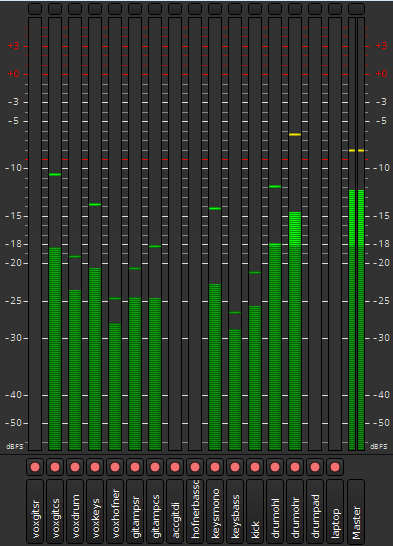
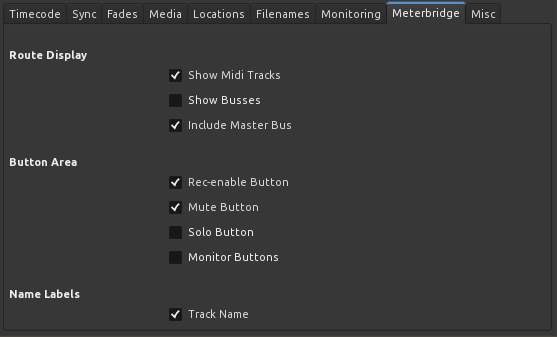

Post your comment on this topic.