The “Track Header” provides quick access to key functions
Red Dot: record-arm
M: Mute Button
S: Solo Button
P: Playlist Button : see Editing with Playlists
A: Automation Button : see Automation
G: Group Selection Button : see Groups
The horizontal slider servers as a fader.
Right Clicking in the track header pulls up a context menu.
Selected tracks can be muted, solo’ed, record-armed or gain-adjusted directly from the keyboard.
Track Height
The waveform displayed in the editor canvas area can be made to appear larger or smaller by simply hovering the cursor near the bottom of the track header. A double arrow and 2 lines will appear, at this point click and drag the cursor downward to increase the size, or click and drag upwards to decrease the size. You can perform this action to multiple tracks at one time by shift clicking a range of tracks or ctrl clicking for discontiguous selection.
Alternatively the menu item Track>Height will provide additional methods.
For additional information about track size and zoom, click here
For additional information about track reordering, naming, or selecting, click here


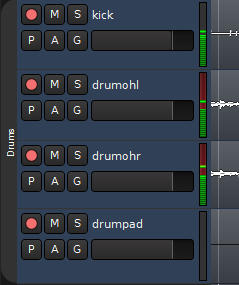
Post your comment on this topic.