Mixbus allows you to create “Session Templates” and “Track templates” to partially automate your workflow:
Session Templates
A “session template” is a file that stores all the settings for a session, except for the actual audio, midi, and automation region data. When creating a new session in the “New Session Dialog”, you may choose to select a template. This will restore the settings of the templated session including track layout, track names, plugins, mixer settings, and preferences.
To create a session template, select “Save as template” from the main Session menu.
Learn more about Session Templates here: Session Templates.
Track Templates
A “track template” is a file that stores the settings for a track. When creating a new track in the “New Track Dialog”, you may choose to select a template. This will restore the settings of the templated track.
To create a track template, right-click on the mixer strip and choose “Save as template”
Learn more about Track Templates here: Track Templates.
Scripted Templates
It is possible to create “scripts” which can automate certain tasks, and can act on further input from the user. The Mixbus package includes examples of scripts that operate as Session and Tracks. Creating scripted templates is beyond the scope of this manual. Contact mixbus@harrisonconsoles.com or visit the Mixbus forum for more details.
For more details about the Lua scripting language used in Mixbus, please see Scripting
Template Manager
The Template window ( Window->Templates ) allows you to view, manage, and share your “template” files. Both Session templates and Track templates can be shared in the Template manager window:
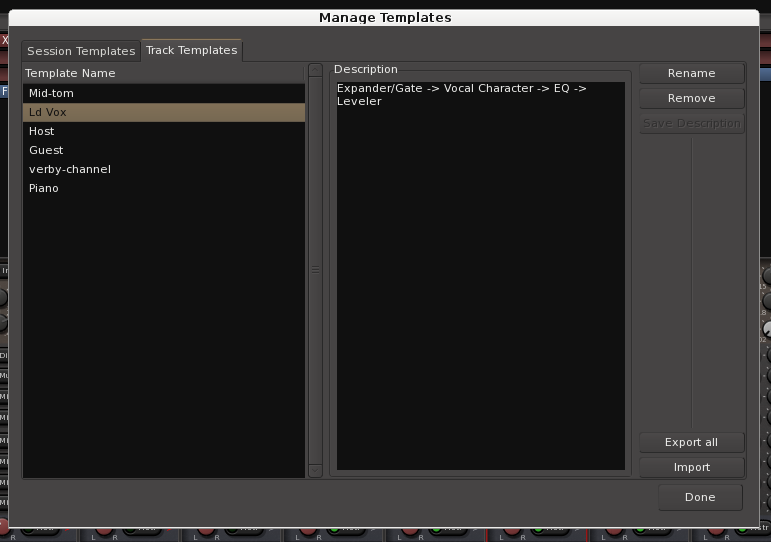
Select a template item on the left, and you can choose to Rename or Remove the selected item.
“Export All” – this creates a compressed archive file ( with the extension .tar.gz ) which includes all of your template files. You may send this file to other users who might want to use your templates
“Import” – this button allows you to select a compressed archive file (with the extension .tar.gz) which will then be extracted into your session and track template folder.


Post your comment on this topic.