What is a Virtual Instrument?
Virtual Instruments (VI) are plug-ins that convert MIDI performance data (notes) into sound. Otherwise Mixbus treats them like a normal plug-in. They can be inserted anywhere in the channel’s signal flow. This allows you to insert a MIDI-generating plug-in, or a MIDI “filter” plug-in before the VI. But normally, you should ensure that the VI is the first plugin at the top of the redirect list.
Mixbus supports four Virtual Instrument formats:
- VSTi (using the VST plug-in specification, the VST format has been extended to include MIDI note I/O).
- VST3 instruments
- Audio Unit Instruments – this is an Apple technology and is only supported on Mac OS X. Most plugins on Mac are available in both AU and VST formats.
- LV2 instruments – LV2’s can be compiled for Mac, Windows and Linux. Currently there are very few commercial LV2 instruments available.
How do I create a Virtual Instrument track?
When you create a new MIDI track, there is a menu selection for the Instrument you would like to use on this channel. By default, the instrument will be inserted at the top of the redirect list.
What can I do with a virtual instrument?
Just like a plugin, you may double-click on the VI to display its custom user interface.
You may add additional plugins before or after the VI. And you may drag the order of instruments and plugins. The signal flow through a channel is shown in the redirect box; Red lines indicate the MIDI path, and green lines indicate the audio path(s). Advanced users can investigate Pin Connections to further refine the signal flow through the channelstrip.
Using a virtual instrument with multiple outputs ( such as virtual drum instruments )
By default, Mixbus creates virtual instruments in their “stereo output” mode (or “mono” if that’s the only option they provide). Some plugins provide multiple outputs; for example you can configure the kick drum to appear on a separate output than the snare drum. This is a fairly complicated topic for advanced users. See: Multichannel instruments
Feeding a virtual instrument from multiple tracks
In some cases, you might have multiple tracks with MIDI data, and you want all of the tracks to feed a single instrument. To do this, you should create multiple MIDI tracks, with no instrument. Then create a single MIDI “Bus” with the desired instrument. Use this image as a reference
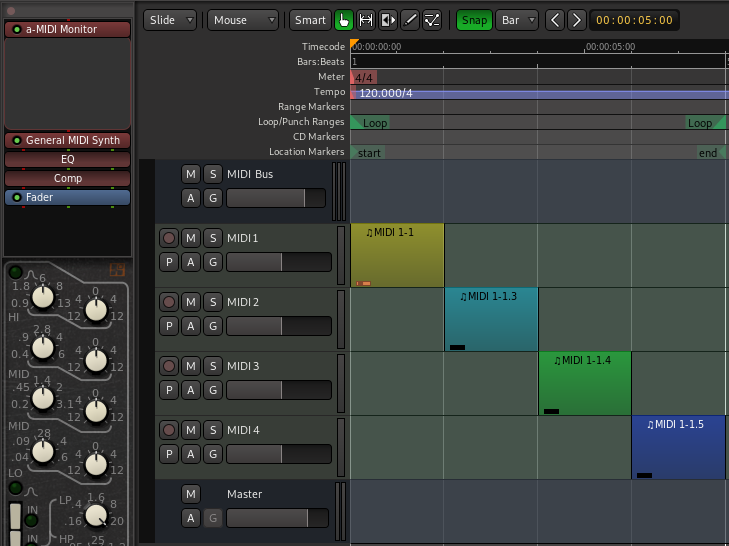
In this image the 4 MIDI tracks are ‘feeding’ the MIDI Bus track at the top. The MIDI tracks themselves do not have instruments on them, but have MIDI data in regions on the track that will flow to it
Finally, connect the MIDI outputs of the tracks to the input of the MIDI bus. As shown in this image.

The MIDI “bus” will sum (merge) the inputs of several MIDI tracks, and provide the resulting MIDI stream to a virtual instrument.


Post your comment on this topic.