Each track (or bus, or VCA) may have a color assigned to it.
To edit a track’s color, right-click on the track header (in the Editor window) or on the channel name-slate (in a mixer strip) and choose “Color”.
You can also assign a track to a Group, and then set the color of the group, which the track will inherit while it is part of the group.
Default track colors, and the track color palette
When a new bus is created, (including the 12 mix-buses), they are sequentially assigned a color from a palette. So if you have a specific bus layout and color scheme, you can use the palette to enforce the color scheme on new buses and VCA’s.
Once you’ve selected a color from the color wheel, you can drag& drop colors into the palette, in the bottom right corner. Changes to the palette will be saved in your preferences.
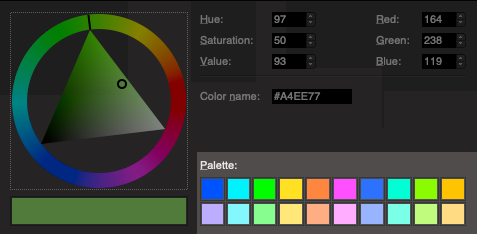
When a new track is assigned, it will be assigned the top-left color of the palette.



Post your comment on this topic.