The Immersive Master Bus is where your panned objects will arrive and be rendered into your speakers, headphones, and/or file outputs. The Immersive Master Bus provides the ability to affect your mix’s loudness, and determine if it meets guidelines for distribution.
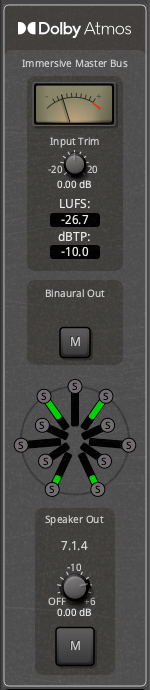
Immersive metering
The pointer or ‘VU’ style loudness meter is provided for convenience; this gives you a momentary view of the signal being sent to the immersive bus. This meter does not serve any purpose for meeting loudness specifications, but it serves as a signal-presence and troubleshooting tool. This meter is derived from the binaural folddown. This meter stays ‘live’ even when the transport isn’t rolling (unlike LUFS and dBTP, below)
LUFS is similar to other meters in your DAW and plugins, except that it incorporates a ‘time’ element. In order to report an LUFS value, you must specify a start and end location for the measurement. The LUFS value will clear itself when playback starts, and accumulate over time to show the LUFS measurement. When the transport stops, the resulting LUFS value will stay visible until you restart playback. Importantly, this value is accumulated and stays visible during export. This allows you to check the exported file’s LUFS value before delivering it to your distribution service. The LUFS measurement is generated from the 5.1 mixdown per ITU BS1770-5 specification.
7.1.4 speaker metering: 7 main speakers and 4 overhead speakers … this meter provides an indication of the ‘peak’ level being sent to each speaker. Click the ‘S’ to solo an individual speaker for auditioning.
The dBTP value is similar to LUFS, except that it records only the ‘peak’ value of the signal. Your streaming service will specify a maximum value for dBTP (typically -1dB) and might reject your file if it exceeds this value.
Meeting your immersive mix ‘loudness’ requirements
Your streaming service will specify the target loudness for your mix (typically -20LUFS)
To meet your loudness target, you should first play your session or export-range, from start to end. (alternatively, you can trigger an export to start and stop the measurement for you). The LUFS value will be retained after the transport stop. You can use the provided ‘Trim’ knob to adjust the LUFS to meet the desired target, then re-export to check your final level.
The trim value is equally applied to all 118 objects (128 channels – 10 unused beds) before rendering.
If you are meeting your LUFS value, but the dBTP value exceeds the target (typically -1dB), then you may need to apply compression or peak limiting to some elements of your mix to manage their dynamic range.
Some comments about meeting loudness goals:
- The LUFS measurement is derived from a 5.1 folddown, and it assigns more ‘weight’ to sounds in the rear speakers. Moving more of the sounds to the ‘front’ of the room can increase loudness up front while simultaneously reducing the LUFS measurement.
- the LUFS measurement allows for short loud sounds, but penalizes extended periods of loud signal. Use this to your advantage to achieve a passing LUFS but with extra dynamic range to add drama to some parts of your mix.


Post your comment on this topic.