License Installation
At startup, Mixbus checks to see if a license is installed. If no license has been installed, you will see the following “UNLICENSED” dialog:
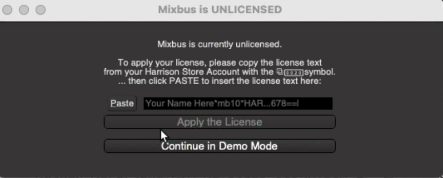
The dialog provides 2 options:
Paste and Apply License
After purchasing Mixbus, you should visit your Account on the Harrison store (accessible in the top right corner). Navigate to “My Products” -> “Software Products” and scroll down to find “Harrison Text Licenses”. This is your license that unlocks the program tier that you have purchased. To apply this license:
- Click the Copy button to copy the license string into your computer’s paste buffer.
- Click the Paste button in the dialog.
- Mixbus will verify the license’s signature and then allow you to Apply the license to the program.
- Click the Apply button.

NOTE: Your license has your name encrypted in it so you should never share it with anybody!
Continue in ‘Demo Mode’
Mixbus will immediately launch your web browser and prompt you to buy a license. However, it will only do this once per program run and you can close your browser tab if you choose. Mixbus will then continue loading in Demo Mode for your evaluation.


Post your comment on this topic.