What is a Session?
A “session” is the document type that Mixbus opens and edits. When a new project is started Mixbus will create a session folder where it stores all information regarding that particular project. When a session is saved and later opened, Mixbus will reload the saved settings and information so that all work previously done is restored.
A “snapshot” is a copy of the session that you create to save the specific settings of the session. You might create a Session for your band’s live recording, a song, or a compilation of songs for a CD, and have a snapshot for each song or part of a song where the settings change..
Session setup:
3 options are given in the session setup window:
1. Open a recent session:(this list will be blank for first time users). The black window with in the dialog box displays a list of a saved session’s name, sample rate, and bit depth. (The picture is from Mixbus 32C, but is the same for Mixbus).
If more than one snapshot is available in the session, an arrow next to that session will appear. Notice the arrows next to the sessions “BCRK140718_raw” and “BCUP110419_1 but no arrow next to “WB230416”. Clicking on the arrow will show all snapshots available in this session, as displayed for “BCRK140718_raw”. In this case the engineer chose to name snapshots with their song names, “easycome” and “milkyway”.
You can click on a column header to sort the session list by date or by name. Click again to reverse the sort order ( oldest to newest, or newest to oldest ).
2. “Click to create a New session”: When creating a new session a dialog box will allow you to name the session, choose a location, and choose a Template to use for the new session.
3. “Click to open an Existing session”: If a previously created session does not show up in the session window, for example if previous sessions have been stored in a different location from other sessions, you can use the browser function to the left to locate and open an existing session.
A session file will have a file name suffix of “.ardour”. In the image below the session folder “WB230416” is opened. The session file is “WB230416.ardour” and its location as shown by the folder tabs across the top. Select (highlight) the .ardour file and click on the “OPEN” button to open this session.
For more on Session File Management click here.
Audio Setup
After selecting a session to open, Mixbus will present you with the Audio/MIDI Setup Dialog.
If you are opening an existing session, the audio system will be configured for that session’s sample rate. The other settings (I/O devices, buffer sizes, etc) will be configured with your most-recently used settings.
If you are creating a new session, this is your chance to define the sample rate for the session. For more on the Audio/MIDI setup window click here.







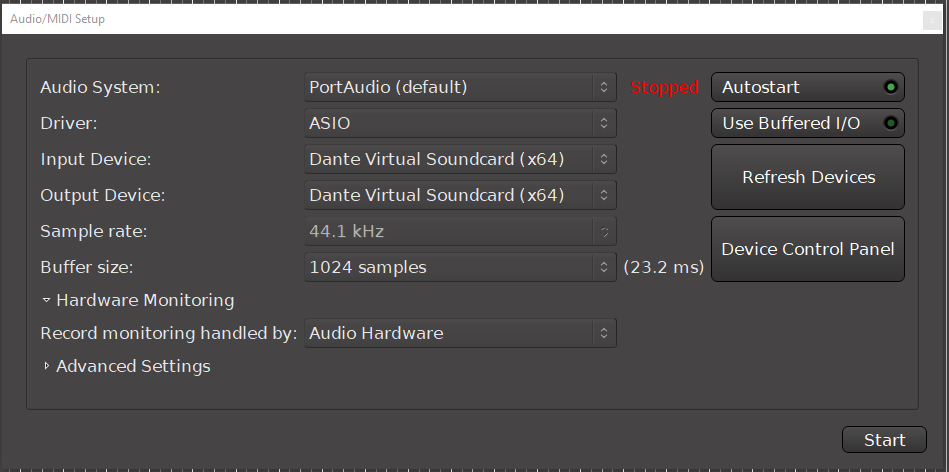
Post your comment on this topic.